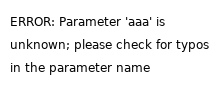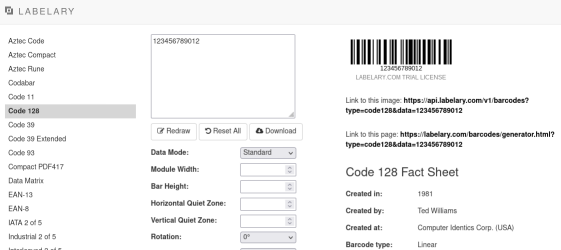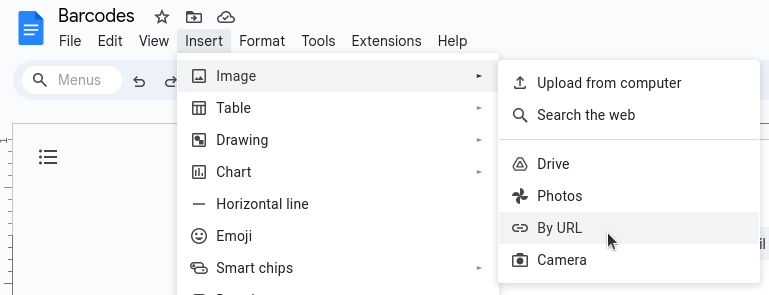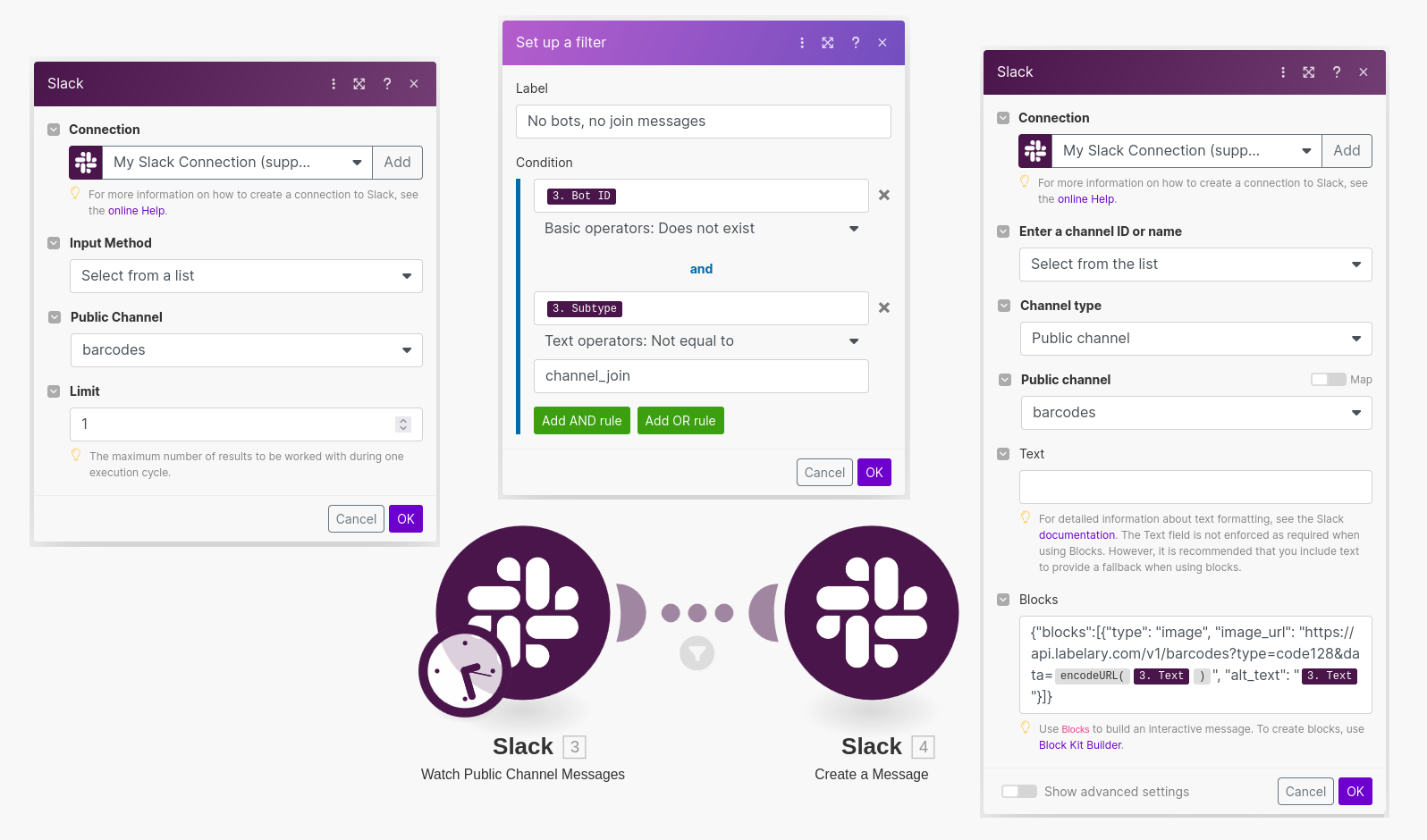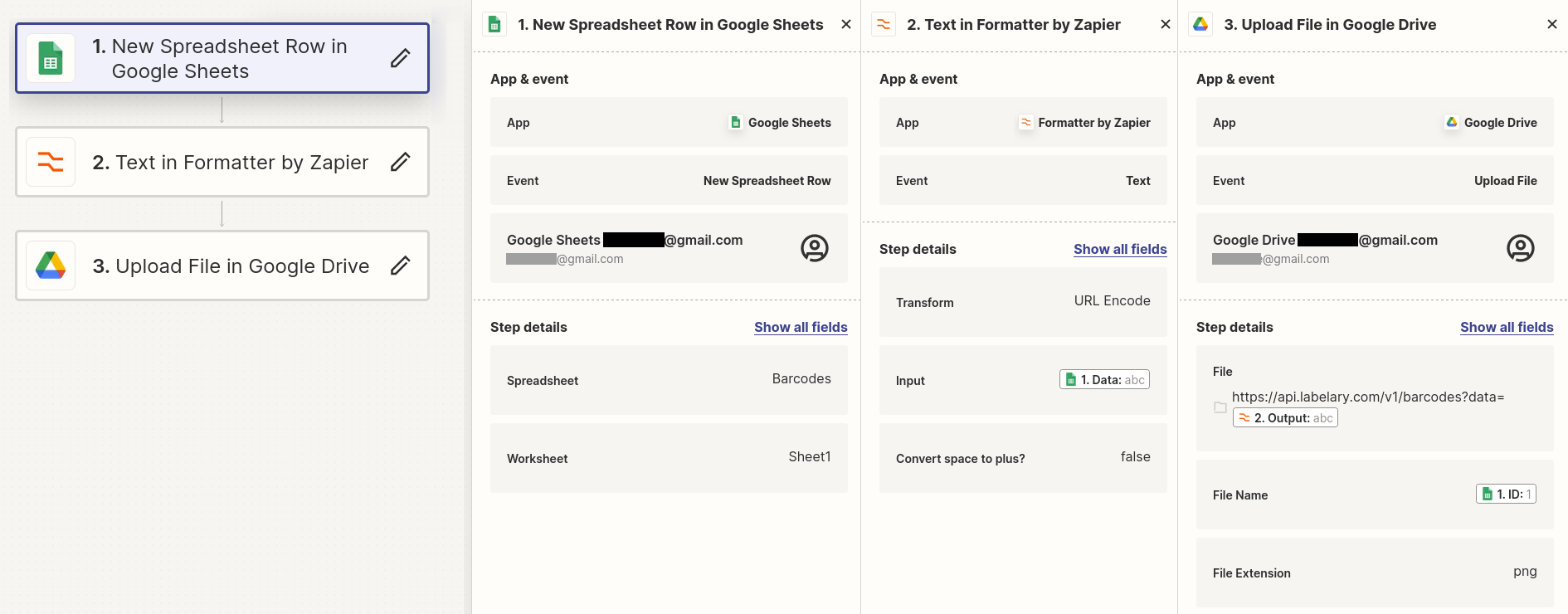Labelary Barcode API
"Few technologies have been more successful [than the barcode]... Many of the major companies that helped develop the most significant barcode standards no longer exist, but those standards are still going strong. Essentially the same objects that transmitted data to early computers in the 1970s are now trasmitting identification data stored in gigantic data centers. Some barcode technologies have changed, and some newer data standards for different types of barcodes have been developed. Nonetheless, the most iconic type of barcode that was used in the 1970s is still used today. There's something almost poetic about an infrastructural object remaining a steadfast constant as the systems it connects to became almost unrecognizable."
Jordan Frith, Barcode (Bloomsbury, 2023), 2-3.
1. Introduction
The Labelary Barcode API is a simple, easy-to-use RESTful API that makes it easy to add barcodes to any web-enabled system:
GET https://api.labelary.com/v1/barcodes?{parameters}
This API endpoint returns PNG images of barcodes which can be embedded into or manipulated by any system with internet access.
2. Parameters
The query string parameters define the barcode type, the barcode contents, the size of the barcode, and more.
| Name | Description | Restrictions | Default |
|---|---|---|---|
| key | The API key to use. If none is provided, the returned image is watermarked. | None | None |
| type | The type of barcode to generate. | One of the symbology IDs below. | code128 |
| data | The data to encode. Different barcodes have different data validation rules. | Length: 1-1000 | 123456789012 |
| mode | The data mode used to provide the barcode data. | standard, escaped or gs1 | standard |
| xdim | The module width (bar width), in pixels. | Value: 1-10 | 2 |
| ydim | The module height (bar height), in pixels, for linear and stacked barcodes. | Value: 1-500 | Varies |
| qzh | The horizontal "quiet zone", or empty space, to add to each side of the barcode. | Value: 0-200 | 10 |
| qzv | The vertical "quiet zone", or empty space, to add above and below the barcode. | Value: 0-200 | 10 |
| rot | The number of degrees to rotate the barcode clockwise. | 0, 90, 180 or 270 | 0 |
| fg | The foreground color used to draw the barcode. | Any color in RRGGBB hex format. | 000000 (black) |
| bg | The background color over which the barcode is drawn. | Any color in RRGGBB hex format. | FFFFFF (white) |
| hrt | The position of the human-readable text. | below, above or none | below |
| fn | The name of the font to use for the human-readable text. | sans, serif, mono or ocrb | sans |
| fs | The size of the font to use for the human-readable text. | Value: 4-40 | 12 |
| ratio | The wide-to-narrow bar width ratio, for barcodes with wide and narrow bars. | Value: 2-3 | 3 |
| check | The number of check digits to add, for barcodes with customizable check digits. | Varies | Varies |
| ec | The error correction level, for barcodes with customizable error correction. | Varies | Varies |
| size | The barcode dimensions, for barcodes with rows and columns. | Varies | Auto |
| sap | The structured append position, for barcodes which support data splitting. | Varies | None |
| sat | The structured append total, for barcodes which support data splitting. | Varies | None |
| said | The structured append file ID, for barcodes which support data splitting. | Varies | None |
| san | The structured append file name, for barcodes which support data splitting. | Varies | None |
| mcm | For maxicode barcodes, the mode to use. | Value: 2-6 | 4 |
| gph | For ean13, ean8, upca and upce barcodes, the guard pattern height. | Value: 0-20 | 5 |
3. Symbologies
The following symbologies, or barcode types, are available to be created:
| Name | ID | Type | GS1 | ECI | Data Validation Rules |
|---|---|---|---|---|---|
| Aztec Code | aztec | 2D Matrix | Yes | Yes | |
| Aztec Compact | aztecc | 2D Matrix | Yes | Yes | |
| Aztec Rune | rune | 2D Matrix | No | No | Value: 0-255 |
| Codabar | codabar | Linear | No | No | Pattern: [A-D][0-9:\$\.\+\-\/]+[A-D] |
| Code 11 | code11 | Linear | No | No | Pattern: [0-9-]+ |
| Code 128 | code128 | Linear | Yes | No | Pattern: [\u0000-\u00FF]+ (ISO-8859-1 text) |
| Code 39 | code39 | Linear | No | No | Pattern: [0-9A-Z$/+%\-\. \\]+ |
| Code 39 Extended | code39e | Linear | No | No | Pattern: [\u0000-\u007F]+ (ASCII text) |
| Code 93 | code93 | Linear | No | No | Pattern: [\u0000-\u007F]+ (ASCII text) |
| Compact PDF417 | pdf417c | 2D Stacked | No | Yes | |
| Data Matrix | datamatrix | 2D Matrix | Yes | Yes | |
| EAN-13 | ean13 | Linear | No | No | Pattern: [0-9]{12}(-[0-9]{2,5})? (with or without add-on) |
| EAN-8 | ean8 | Linear | No | No | Pattern: [0-9]{7}(-[0-9]{2,5})? (with or without add-on) |
| IATA 2 of 5 | iata25 | Linear | No | No | Pattern: [0-9]+ |
| Industrial 2 of 5 | industrial25 | Linear | No | No | Pattern: [0-9]+ |
| Interleaved 2 of 5 | interleaved25 | Linear | No | No | Pattern: [0-9]+ |
| ITF-14 | itf14 | Linear | No | No | Pattern: [0-9]{13} |
| Matrix 2 of 5 | matrix25 | Linear | No | No | Pattern: [0-9]+ |
| MaxiCode | maxicode | 2D Matrix | No | Yes | Varies by mode, see below |
| MicroPDF417 | pdf417m | 2D Stacked | No | Yes | |
| Micro QR Code | microqr | 2D Matrix | No | No | |
| MSI | msi | Linear | No | No | Pattern: [0-9]+ |
| PDF417 | pdf417 | 2D Stacked | No | Yes | |
| Pharmacode | pharmacode | Linear | No | No | Value: 3-131,070 |
| Pharmacode Two-Track | pharmacode2 | Linear | No | No | Value: 4-64,570,080 |
| PZN8 | pzn8 | Linear | No | No | Pattern: [0-9]{7} |
| QR Code | qr | 2D Matrix | Yes | Yes | |
| Swiss QR Code | swissqr | 2D Matrix | No | No | See specification |
| SSCC-18 / NVE-18 | sscc18 | Linear | No | No | Pattern: [0-9]{17} |
| Telepen | telepen | Linear | No | No | Pattern: [\u0000-\u007F]+ (ASCII text) |
| Telepen Numeric | telepenn | Linear | No | No | Pattern: ([0-9][0-9]|[0-9]X)+ |
| UPC-A | upca | Linear | No | No | Pattern: [0-9]{11}(-[0-9]{2,5})? (with or without add-on) |
| UPC-E | upce | Linear | No | No | Pattern: [0-9]{7}(-[0-9]{2,5})? (with or without add-on) |
| UPN QR | upnqr | 2D Matrix | No | Yes | See specification |
4. Data Modes
There are three different ways to specify the data to encode, using three different mode values:
Standard
The first option is the standard data mode, which is the default. When you use this data mode, the data value is interpreted literally and is encoded directly as provided.
Example: https://api.labelary.com/v1/barcodes?mode=standard&data=ABCD (encodes the string "ABCD")
Escaped
The second option is the escaped data mode, which allows you to escape characters using ~UHHHH syntax, where HHHH is a four-digit hexadecimal number representing the Unicode code point of a character. When using this data mode, you can also use the escape sequence ~FNC1 to add FNC1 elements to the data.
Example: https://api.labelary.com/v1/barcodes?mode=escaped&data=c~U00F3digo (encodes the string "código")
Example: https://api.labelary.com/v1/barcodes?mode=escaped&data=~FNC12112345678~FNC113240101 (encodes the GS1 value "(21)12345678(13)240101")
GS1
The third option is the gs1 data mode, which allows you to use square brackets ([ ]) to indicate GS1 AIs (application identifiers). For example, you can create a GS1-128 barcode by combining the gs1 data mode with a code128 barcode, or you can create a GS1 Data Matrix by combining the gs1 data mode with a datamatrix barcode.
Example: https://api.labelary.com/v1/barcodes?mode=gs1&type=code128&data=[01]12345678901234 (encodes "(01)12345678901234" in a GS1-128 barcode)
Example: https://api.labelary.com/v1/barcodes?mode=gs1&type=datamatrix&data=[21]12345[13]240101 (encodes "(21)12345(13)240101" in a GS1 Data Matrix barcode)
5. Bar Width Ratios
The following symbologies allow bar width ratio customization with the ratio parameter:
| Symbology | Available Values | Default Value |
|---|---|---|
| Codabar | 2-3 | 3 |
| Code 11 | 2-3 | 3 |
| Code 39 | 2-3 | 3 |
| Code 39 Extended | 2-3 | 3 |
| IATA 2 of 5 | 2-3 | 3 |
| Industrial 2 of 5 | 2-3 | 3 |
| Interleaved 2 of 5 | 2-3 | 3 |
| ITF-14 | 2-3 | 3 |
| Matrix 2 of 5 | 2-3 | 3 |
6. Check Digits
The following symbologies allow check digit customization with the check parameter:
| Symbology | Available Values | Default Value |
|---|---|---|
| Code 11 | 1, 2 | 2 |
| Code 39 | 0, 1 | 0 |
| Code 39 Extended | 0, 1 | 0 |
| Interleaved 2 of 5 | 0, 1 | 0 |
| MSI | 0, 10, 1010, 11, 1110 | 0 |
7. Error Correction Levels
The following symbologies allow error correction level customization with the ec parameter:
| Symbology | Available Values | Default Value |
|---|---|---|
| Aztec Code | 10, 23, 36, 50 | Auto |
| Aztec Compact | 10, 23, 36, 50 | Auto |
| Compact PDF417 | 0-8 | Auto |
| Micro QR Code | L, M, Q | Auto |
| PDF417 | 0-8 | Auto |
| QR Code | L, M, Q, H | Auto |
8. Rows and Columns
The following symbologies allow size customization with the size parameter:
| Symbology | Available Values |
|---|---|
| Aztec Code | 19x19, 23x23, 27x27, 31x31, 37x37, 41x41, 45x45, 49x49, 53x53, 57x57, 61x61, 67x67, 71x71, 75x75, 79x79, 83x83, 87x87, 91x91, 95x95, 101x101, 105x105, 109x109, 113x113, 117x117, 121x121, 125x125, 131x131, 135x135, 139x139, 143x143, 147x147, 151x151 |
| Aztec Compact | 15x15, 19x19, 23x23, 27x27 |
| Compact PDF417 | Any combination of [1-30]x[3-90] |
| Data Matrix | 10x10, 12x12, 14x14, 16x16, 18x18, 20x20, 22x22, 24x24, 26x26, 32x32, 36x36, 40x40, 44x44, 48x48, 52x52, 64x64, 72x72, 80x80, 88x88, 96x96, 104x104, 120x120, 132x132, 144x144, 8x18, 8x32, 12x26, 12x36, 16x36, 16x48 |
| MicroPDF417 | 1x11, 1x14, 1x17, 1x20, 1x24, 1x28, 2x8, 2x11, 2x14, 2x17, 2x20, 2x23, 2x26, 3x6, 3x8, 3x10, 3x12, 3x15, 3x20, 3x26, 3x32, 3x38, 3x44, 4x4, 4x6, 4x8, 4x10, 4x12, 4x15, 4x20, 4x26, 4x32, 4x38, 4x44 |
| Micro QR Code | 11x11, 13x13, 15x15, 17x17 |
| PDF417 | Any combination of [1-30]x[3-90] |
| QR Code | 21x21, 25x25, 29x29, 33x33, 37x37, 41x41, 45x45, 49x49, 53x53, 57x57, 61x61, 65x65, 69x69, 73x73, 77x77, 81x81, 85x85, 89x89, 93x93, 97x97, 101x101, 105x105, 109x109, 113x113, 117x117, 121x121, 125x125, 129x129, 133x133, 137x137, 141x141, 145x145, 149x149, 153x153, 157x157, 161x161, 165x165, 169x169, 173x173, 177x177 |
| Swiss QR Code | 41x41, 45x45, 49x49, 53x53, 57x57, 61x61, 65x65, 69x69, 73x73, 77x77, 81x81, 85x85, 89x89, 93x93, 97x97, 101x101, 105x105, 109x109, 113x113, 117x117, 121x121, 125x125, 129x129, 133x133, 137x137, 141x141, 145x145, 149x149, 153x153, 157x157, 161x161, 165x165, 169x169, 173x173, 177x177 |
9. Structured Append
Some symbologies allow splitting data across multiple symbols using the following Structured Append parameters:
- The sat (structured append total) parameter indicates the total number of barcodes across which data is being split.
- The sap (structured append position) parameter indicates the position of the current barcode within the sequence of barcodes (e.g. first, second, third, etc).
- The said (structured append file ID) parameter provides a unique file identifier for the combined data (optional, not supported by all symbologies).
- The san (structured append file name) parameter provides a unique file name for the combined data (optional, not supported by all symbologies).
These parameters may contain the following values:
| Symbology | Position (sap) | Total (sat) | File ID (said) | File Name (san) |
|---|---|---|---|---|
| Aztec Code | 1-26 | 1-26 | Printable ASCII only | N/A |
| Aztec Compact | 1-26 | 1-26 | Printable ASCII only | N/A |
| Compact PDF417 | 1-99,999 | 1-99,999 | 0-899 | Any text |
| Data Matrix | 1-16 | 1-16 | 1-64,516 | N/A |
| MaxiCode | 1-8 | 1-8 | N/A | N/A |
| MicroPDF417 | 1-99,999 | 1-99,999 | 0-899 | Any text |
| PDF417 | 1-99,999 | 1-99,999 | 0-899 | Any text |
10. MaxiCode Modes
MaxiCode barcodes have five different modes, configurable via the mcm parameter:
- Mode 2: Structured carrier message (US domestic transportation)
- Mode 3: Structured carrier message (international transportation)
- Mode 4: Standard symbol
- Mode 5: Full EEC (enhanced error correction)
- Mode 6: Reader programming
The MaxiCode data validation pattern depends on the MaxiCode mode used. For MaxiCode mode 2 (US transportation), the validation pattern is:
\[\)>\u001E01\u001D[0-9]{2}[0-9]{9}\u001D[0-9]{3}\u001D[0-9]{3}\u001D.+
For MaxiCode mode 3 (international transportation), the validation pattern is:
\[\)>\u001E01\u001D[0-9]{2}[0-9A-Z ]{6}\u001D[0-9]{3}\u001D[0-9]{3}\u001D.+
For MaxiCode modes 4, 5 and 6, any data string is valid.
Note that MaxiCode modes 2 and 3 both expect the postal code, ISO country code, and service code to follow the standard prefix, in that order. In mode 2, the postal code is a 9-digit ZIP code. In mode 3, the postal code is a 6-character alphanumeric code.
The default mode is mode 4 (standard symbol).
11. Error Handling
If any invalid parameter values are provided to the API, the system will return an HTTP 200 (OK) response containing a PNG image with an error message instead of a barcode.
This allows easy error diagnosis and resolution in reports and other low-code / no-code environments which may not provide easy access to other HTTP response information.
This is an example error image generated by the API when an unknown parameter named aaa is provided:
For users who have access to more advanced HTTP response information, error messages are also returned in the X-Warnings HTTP response header:
X-Warnings: Parameter 'aaa' is unknown; please check for typos in the parameter name
12. Support
If you have any issues or questions that are not answered in the API documentation, you can reach our support team via email at support@labelary.com.
The support response time SLA for licensed users is one business day. Support for non-licensed users is on a best-effort basis only.
If you have any questions about the current status of the API, or recent availability statistics, you can visit the Labelary status page.
13. Plans and Pricing
Get started for free, with no signup required, and upgrade as your needs grow.
You can choose whether you'd like to be billed monthly or annually. Customers who choose to commit for a full year receive the 12th month free.
If you don't see a plan that fits your specific requirements, just email us and we'll see if we can create a custom plan for you.
| MonthlyYearly | Barcode Trial |
Barcode Basic |
Barcode Plus |
Barcode Business |
|---|---|---|---|---|
| Free | $44/month | $90/month | $228/month | |
| Watermark | Yes | No | No | No |
| Support | None | Basic | Priority | Premium |
| Availability SLA | None | 99% | 99.9% | 99.9% |
| Release Channel | Beta | Stable | Stable | Stable |
| Maximum Data Retention | 60 days | Never | Never | Never |
| Maximum Barcodes per Day | 100 | 1,000 | 10,000 | 50,000 |
| Maximum Image Size (pixels) | 200,000 | 200,000 | 500,000 | 1,000,000 |
| API Key | None | Provided via email | Provided via email | Provided via email |
| API Server | api.labelary.com | Provided via email | Provided via email | Provided via email |
| Sign Up | Sign Up | Sign Up |
14. Barcode Generator Web UI
The Labelary Barcode Generator is a web-based tool for creating barcodes. It uses the Labelary Barcode API internally, and is a great way to explore the API in a visual and intuitive way. You can experiment with different parameter combinations, spot check individual barcodes, or explore and learn about different types of barcodes.
15. No-Code / Low-Code Examples
The Labelary Barcode API is designed to be usable from a wide variety of platforms with little-to-no coding required.
See below for integration details for curl, HTML, Markdown, Excel, Google Sheets, Google Docs, Make, and Zapier.
15.1. curl
The following command uses the curl command line tool to create a Code 128 barcode image:
curl -G https://api.labelary.com/v1/barcodes --data "key=YOUR-API-KEY" --data "type=code128" --data-urlencode "data=12345678" > barcode.png
15.2. HTML
You can easily embed barcode images directly in HTML pages:
<img src="https://api.labelary.com/v1/barcodes?key=YOUR-API-KEY&type=code128&data=12345678" alt="Barcode">
15.3. Markdown
You can also add barcode images to Markdown pages:
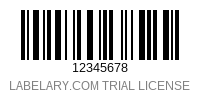
15.4. Excel
You can use the Excel IMAGE function to add barcode images in Excel for Microsoft 365 and Excel for the Web.
For example, assuming that your barcode data is in cell A2, you can use the following formula to add a Data Matrix barcode image to the current cell:
=IMAGE(CONCAT("https://api.labelary.com/v1/barcodes?key=YOUR-API-KEY&type=datamatrix&data=",A2),"Barcode",0)
15.5. Google Sheets
Google Sheets also has an IMAGE function that can be used to add barcode images to spreadsheets.
For example, assuming that your barcode data is in cell A2, you can use the following formula to add a QR Code image to the current cell:
=IMAGE(CONCAT("https://api.labelary.com/v1/barcodes?key=YOUR-API-KEY&type=qr&data=",ENCODEURL(A2)),3)
15.6. Google Docs
Barcode images can be added to a Google Docs document by choosing the Insert menu, selecting the Image option, and then selecting the By URL menu item. Enter the Labelary barcode API URL in the text box, and click Insert Image.
15.7. Make
Make is a cloud-based process automation software suite. It allows you to design automated workflows visually, without writing any code. The following sample Make "scenario" watches a #barcode Slack channel for new messages, and automatically responds to any messages sent to the channel with a barcode image of the user's message:
15.8. Zapier
Zapier is a workflow automation tool which allows you to connect your applications using custom workflows, or "zaps", without any custom software development. The following sample "zap" watches a Google Sheets worksheet for new rows, and when a new row is added it creates a new barcode image using the data in the new row, saving the barcode image to Google Drive.
16. Coding Examples
The code snippets and examples below are intended to help you start consuming the Labelary Barcode API quickly, regardless of your client-side technology stack.
See below for PHP, JavaScript, Node.js, Python, Ruby, Java and C# code samples.
16.1. PHP Example
The following PHP template generates a webpage with an embedded Data Matrix barcode image:
<!DOCTYPE html>
<html lang="en">
<head>
<meta charset="utf-8">
<title>PHP Example</title>
</head>
<body>
<?php
$params = array('key' => 'YOUR-API-KEY', 'type' => 'datamatrix', 'data' => '12345678');
$querystring = http_build_query($params); // always encode the barcode data
$barcode = file_get_contents('https://api.labelary.com/v1/barcodes?' . $querystring);
echo '<img src="data:image/png;base64,' . base64_encode($barcode) . '" alt="Barcode">' . PHP_EOL;
?>
</body>
</html>
16.2. JavaScript Example
The following webpage uses JavaScript to update a QR Code image according to the data provided by the user:
<!DOCTYPE html>
<html lang="en">
<head>
<meta charset="utf-8">
<title>JavaScript Example</title>
</head>
<body>
<input type="text" id="input">
<input type="button" onclick="update()" value="Update">
<br><br>
<img id="barcode" alt="Barcode Image" src="data:,">
<script>
function update() {
const input = document.getElementById('input');
const barcode = document.getElementById('barcode');
const data = encodeURIComponent(input.value); // always encode the barcode data
barcode.src = 'https://api.labelary.com/v1/barcodes?key=YOUR-API-KEY&type=qr&data=' + data;
}
</script>
</body>
</html>
16.3. Node.js Example
The following Node example uses the fetch API to create a Data Matrix barcode image:
const fs = require('fs');
const data = encodeURIComponent('12345678'); // always encode the barcode data
fetch('https://api.labelary.com/v1/barcodes?key=YOUR-API-KEY&type=datamatrix&data=' + data)
.then(response => {
if (response.ok) {
const warnings = response.headers.get('X-Warnings');
if (warnings) {
console.error(warnings); // API input error
} else {
const name = 'barcode.png';
const opts = { flag: 'w' };
response.arrayBuffer().then(body => fs.appendFileSync(name, Buffer.from(body), opts)); // success
}
} else {
response.text().then(msg => console.error(msg)); // API fatal error
}
})
.catch(error => {
console.error(error); // network error
});
16.4. Python Example
The following Python example uses the Requests library to create a Code 39 barcode image:
import requests
params = { 'key': 'YOUR-API-KEY', 'type': 'code39', 'data': '12345678' }
response = requests.get('https://api.labelary.com/v1/barcodes', params = params) # params encoded automatically
if response.status_code == 200:
if 'X-Warnings' in response.headers:
warnings = response.headers['X-Warnings']
print(warnings) # API input error
else:
with open('barcode.png', 'wb') as png:
png.write(response.content) # success
else:
print(response.text) # API fatal error
16.5. Ruby Example
The following Ruby example creates a Code 128 barcode image:
require 'net/http'
uri = URI 'https://api.labelary.com/v1/barcodes'
params = { :key => 'YOUR-API-KEY', :type => 'code128', :data => '12345678' }
uri.query = URI.encode_www_form(params) # always encode the barcode data
response = Net::HTTP.get_response(uri)
case response
when Net::HTTPSuccess then
warnings = response['X-Warnings']
if warnings.nil?
File.open 'barcode.png', 'wb' do |f|
f.write response.body # success
end
else
puts warnings # API input error
end
else
puts response.body # API fatal error
end
16.6. Java Example
The following Java example uses the Java 11 HttpClient API to create a Data Matrix barcode image:
var data = URLEncoder.encode("12345678", StandardCharsets.UTF_8); // always encode the barcode data
var uri = URI.create("https://api.labelary.com/v1/barcodes?key=YOUR-API-KEY&type=datamatrix&data=" + data);
var request = HttpRequest.newBuilder(uri).build();
var client = HttpClient.newHttpClient();
var response = client.send(request, BodyHandlers.ofByteArray());
var body = response.body();
if (response.statusCode() == 200) {
var warnings = response.headers().firstValue("X-Warnings").orElse("");
if (warnings.isEmpty()) {
Files.write(Path.of("barcode.png"), body); // success
} else {
System.out.println(warnings); // API input error
}
} else {
var message = new String(body, StandardCharsets.UTF_8); // API fatal error
System.out.println(message);
}
16.7. C# Example
The following C# example uses the HttpClient API to create a PDF417 barcode image:
using System.Web;
var query = HttpUtility.ParseQueryString(string.Empty); // params encoded automatically
query["key"] = "YOUR-API-KEY";
query["type"] = "pdf417";
query["data"] = "12345678";
var url = "https://api.labelary.com/v1/barcodes?" + query.ToString();
var client = new HttpClient();
var response = await client.GetAsync(url);
if (response.IsSuccessStatusCode) {
if (response.Headers.Contains("X-Warnings")) {
var warnings = response.Headers.GetValues("X-Warnings").First();
Console.WriteLine(warnings); // API input error
} else {
using (var stream = await response.Content.ReadAsStreamAsync()) {
using (var file = new FileStream("barcode.png", FileMode.Create)) {
await stream.CopyToAsync(file); // success
}
}
}
} else {
var message = await response.Content.ReadAsStringAsync();
Console.WriteLine(message); // API fatal error
}